Can I Keep My Store Open While Displaying a Vacation Notice?
Keep Your Store Running While You Unwind 🏖️
Take a break without losing sales during your vacation!

By:
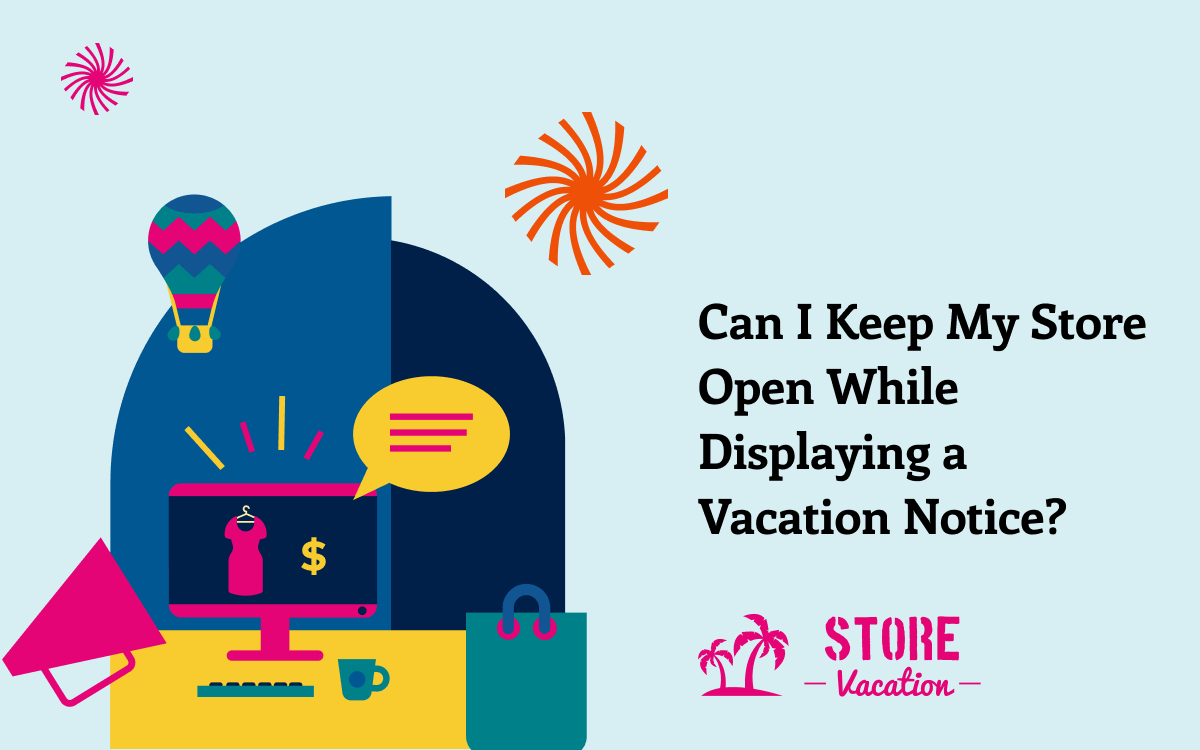
Managing an online store with WooCommerce offers incredible flexibility, but even store owners need a break now and then. With the help of the Store Vacation plugin, you can put your store on vacation mode. The big question is: Can you keep your WooCommerce store open while displaying a vacation notice? The answer is a resounding yes! With the help of the conditions settings of Store Vacation, you can continue generating sales while taking a well-deserved break. Here’s how to do it effectively.
Why Use the Store Vacation Plugin for WooCommerce?
The Store Vacation plugin for WooCommerce is a powerful tool designed to help online store owners manage their business during periods when they need to step away. Whether it’s a short break, a holiday, or an unforeseen circumstance, this plugin ensures your store remains operational while keeping your customers informed about potential delays.
Displaying a vacation notice is critical because it sets the right expectations for your customers. It informs them of possible delays in order processing or shipping without compromising their ability to purchase products from your store. By maintaining transparency, you reduce the risk of negative reviews and ensure that your customers remain satisfied.
How to Keep Your WooCommerce Store Open During Vacation Mode
The Store Vacation plugin for WooCommerce offers several features that allow you to keep your store open while displaying a vacation notice. Depending on whether you’re planning a specific vacation or want ongoing coverage, the plugin provides solutions to suit your needs.
Setting Up for a Specific Scheduled Vacation
If you have a particular vacation planned, the Store Vacation plugin makes it easy to prepare your WooCommerce store. Follow these steps to ensure your store remains open and functional during your absence:
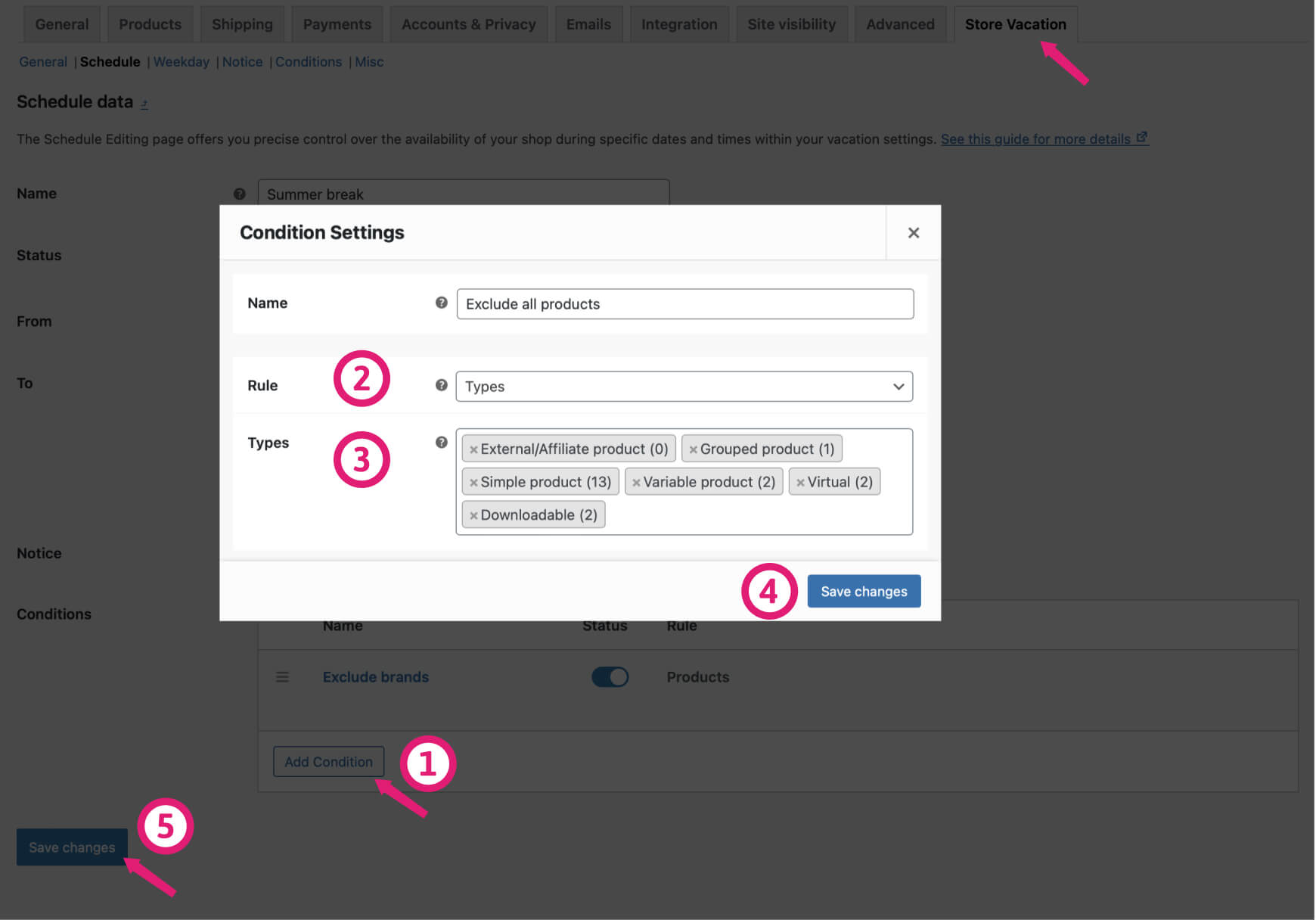
Step 1: Install and Activate the Store Vacation Plugin
First, ensure that the Store Vacation plugin is installed and activated on your WooCommerce site. You can find it in the WooCommerce marketplace.
Step 2: Configure Vacation Settings
Once activated, go to the plugin’s schedule settings in your WooCommerce settings. Here, you can configure the specifics of your vacation, including the start and end dates. This setup is essential for ensuring that your store automatically displays the vacation notice during the specified period.
Step 3: Set Up Vacation Conditions
The plugin allows you to set Conditions that determine how your store will operate during your vacation. In the conditions section, select which products will remain available for purchase. If you want to keep all products available for purchase during vacation mode, you can choose the Types for Rule drop-down and then select all product types to ensure everything remains accessible to customers.
Step 4: Customize Your Vacation Notice
Craft a clear and informative vacation notice that will be displayed across your store. This notice should inform customers of potential delays in processing orders and responding to inquiries. The Store Vacation plugin allows you to customize this message easily, ensuring it matches your store’s branding and tone.
Step 5: Save and Apply the Settings
After configuring your settings, save the changes. The plugin will automatically activate these conditions during your scheduled vacation, ensuring your store remains open and customers are well-informed.

Store Vacation for WooCommerce
Your all-in-one solution to masterful shop management!
Setting Up for Ongoing Coverage
For store owners who frequently need to step away or want to have a permanent vacation setup, the Store Vacation plugin allows for ongoing configuration. Here’s how to keep your WooCommerce store open with minimal effort:
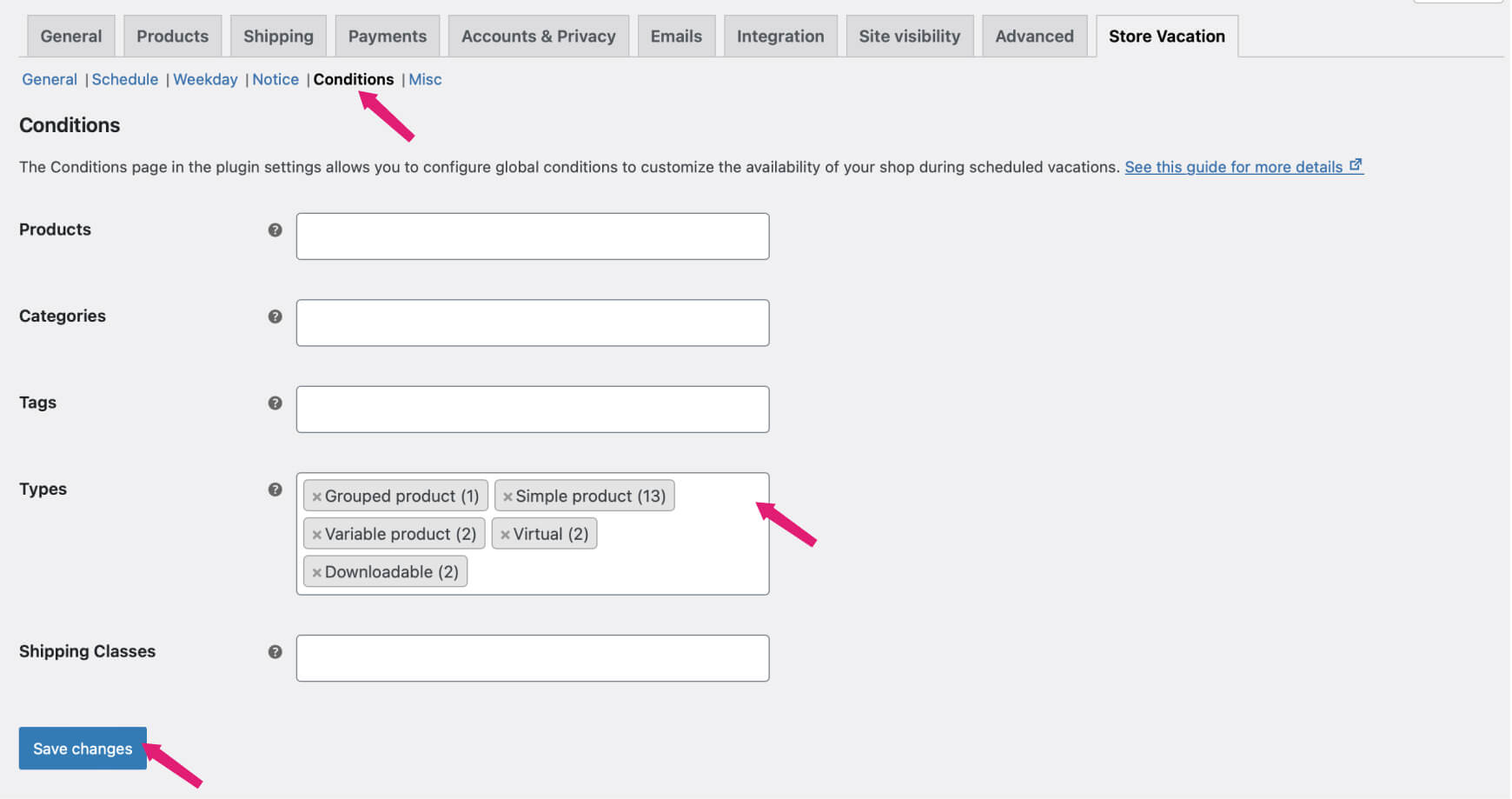
Step 1: Global Settings Configuration
Navigate to the Conditions settings within the Store Vacation plugin settings. This section allows you to apply vacation rules across all schedules, ensuring your store remains open whenever you’re away, whether planned or last-minute.
Step 2: Select Products to Stay Available
Choose the products you want to keep available during any vacation period. To keep all products available for purchase during vacation mode, you can choose the Types for Rule drop-down and then select all product types to ensure everything remains accessible to customers. These rules will set globally, meaning they will automatically apply whenever you activate vacation mode, without needing to adjust them each time.
By configuring these global settings, you can step away from your store with confidence, knowing that your WooCommerce site is well-prepared to handle customer interactions in your absence.
Maximizing the Benefits of the Store Vacation Plugin
Using the Store Vacation plugin for WooCommerce offers several advantages. It not only keeps your store operational but also helps maintain customer satisfaction and revenue flow. Here’s how to maximize its benefits:
Ensure Continuous Sales: The primary benefit of using the Store Vacation plugin is that your store remains open and continues to generate sales, even when you’re not actively managing it. This is especially important during peak shopping periods or if you have ongoing marketing campaigns.
Maintain Customer Trust: Transparency is key to customer satisfaction. By using the vacation notice feature, you inform customers of any delays, which helps maintain their trust in your brand. A well-communicated vacation notice shows that you value their business, even when you’re away.
Ease of Use: The Store Vacation plugin is designed to be user-friendly, allowing you to set up and manage vacation settings with minimal technical knowledge. This ease of use ensures that you can focus on enjoying your break without worrying about your store’s performance.
Customizable Settings: The plugin offers a high degree of customization. You can tailor the vacation notice, select which products remain available, and even set specific rules based on different types of vacations or breaks.
Reduced Stress: Knowing that your WooCommerce store is set up to handle vacations efficiently allows you to take time off without the stress of potentially losing sales or disappointing customers.
Common Challenges and Solutions
When considering keeping your WooCommerce store open during a vacation, a few challenges might arise. Here’s how the Store Vacation plugin can help you address them:
Will customers be upset about delayed shipping? As long as you clearly communicate potential delays through your vacation notice, most customers will understand. You might also consider offering a small discount or free shipping on their next purchase to thank them for their patience.
What if I run out of stock while on vacation? To prevent stock issues, review your inventory before activating vacation mode. Alternatively, set limits on product quantities available for purchase or extend the processing time to manage expectations better.
How do I manage high-volume orders while I’m away? If you expect a large number of orders during your vacation, consider hiring temporary staff or using a fulfillment service to handle shipments. The Store Vacation plugin allows you to prepare for such situations by providing clear communication to customers about any potential delays.
Practical Tips for Using the Store Vacation Plugin
Here are some practical tips to ensure the smooth operation of your WooCommerce store while using the Store Vacation plugin:
Plan Ahead: Before activating vacation mode, ensure all your settings are configured correctly. Double-check that the vacation notice is clear and that the products you want to keep available are set.
Stay Connected: While the whole point of a vacation is to disconnect, it might be wise to check in occasionally, especially if your store is experiencing high traffic. Quick check-ins can help you address any urgent issues that arise.
Use Analytics: After your vacation, review your store’s analytics to see how it performed. This information can help you refine your vacation settings for future breaks.
Conclusion
Taking a break as a WooCommerce store owner doesn’t mean you have to shut down your business. With the Store Vacation plugin, you can keep your WooCommerce store open while displaying a vacation notice, ensuring that you continue to make sales and keep your customers informed. By following the steps and tips outlined above, you can enjoy your time off without worrying about your store’s performance.

Store Vacation for WooCommerce
Your all-in-one solution to masterful shop management!
FAQs
Can I keep my store open while using the Store Vacation?
Yes, the Store Vacation plugin allows you to keep your WooCommerce store open while displaying a vacation notice, ensuring your products remain available for purchase.
How do I notify customers about potential shipping delays?
The Store Vacation plugin enables you to create a customized vacation notice that informs customers about shipping delays. This notice is displayed throughout your store, ensuring all visitors are aware.
Can I select specific products to remain available while on vacation?
Yes, the plugin allows you to set conditions for which products remain available during your vacation. You can select specific items, categories, tags, shipping classes, brands, or product types.
What happens if I run out of stock while on vacation?
To avoid stock issues, ensure you have adequate inventory before activating vacation mode
🏝️ Happy selling—and enjoy your vacation!
Leave a Reply